Booking & Payment Information
-
Can I reset my booking / member account password?
To reset your password
Visit the Leisure services customer portal here
- Click the 'Log in' button
- Click ‘I have forgotten my password’ and then enter your email address and select 'Continue'
- You’ll then be sent an email with a link to reset your password
-
I don’t have a debit/credit card, can I pay for a booking?
Payments are required at the time of booking.
If you do not have a credit/debit card, you can book and pay inhouse by cash by calling the centre you wish to make a booking.
-
Why am I being asked to pay for my activity?
If you hold a membership with us, your membership number may not be connected to your booking account or the activity you are booking is not included in your membership type.
To ensure you are not being charged for activities included in your membership, your booking account must be linked to your membership.

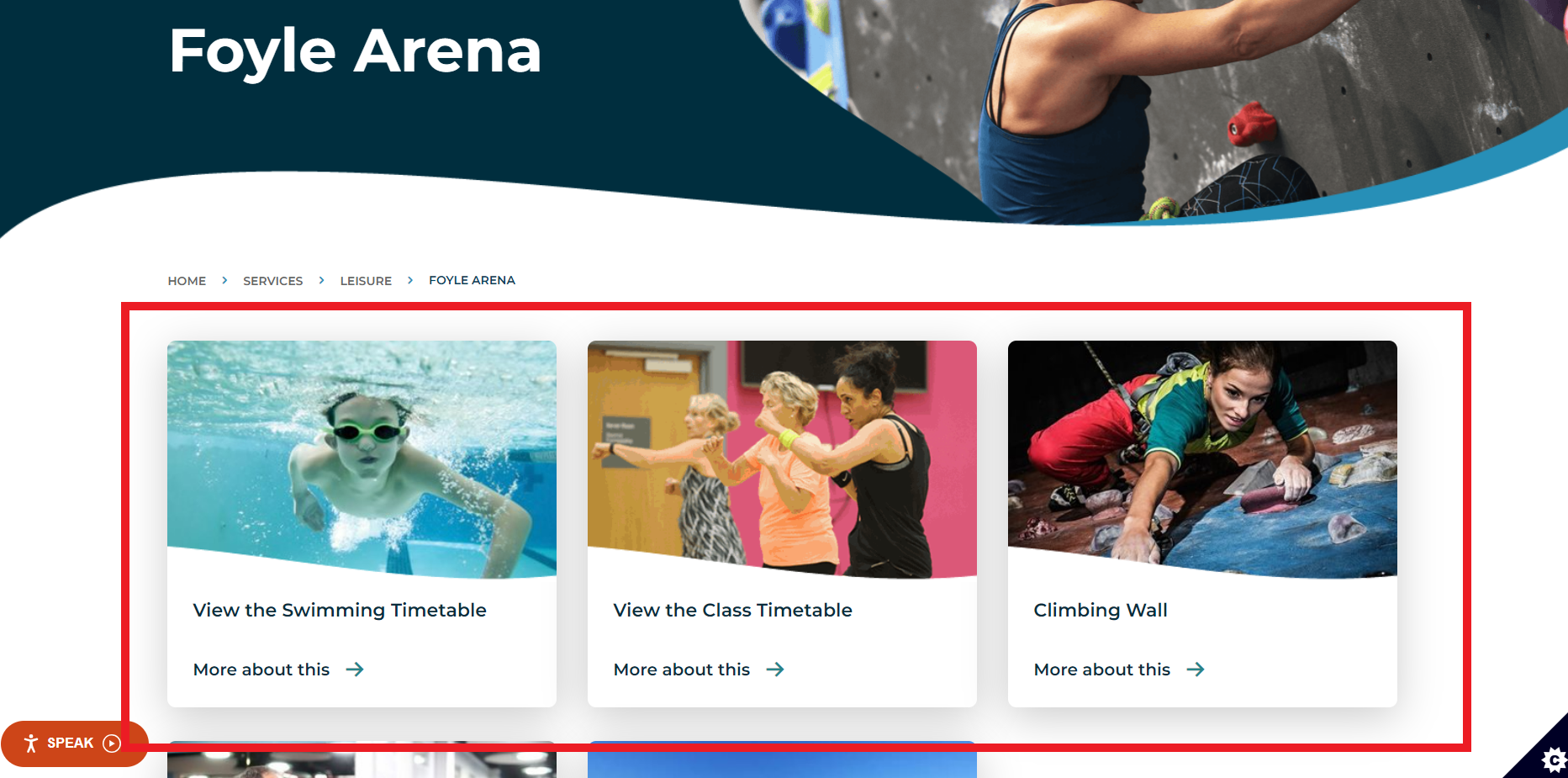.png)




